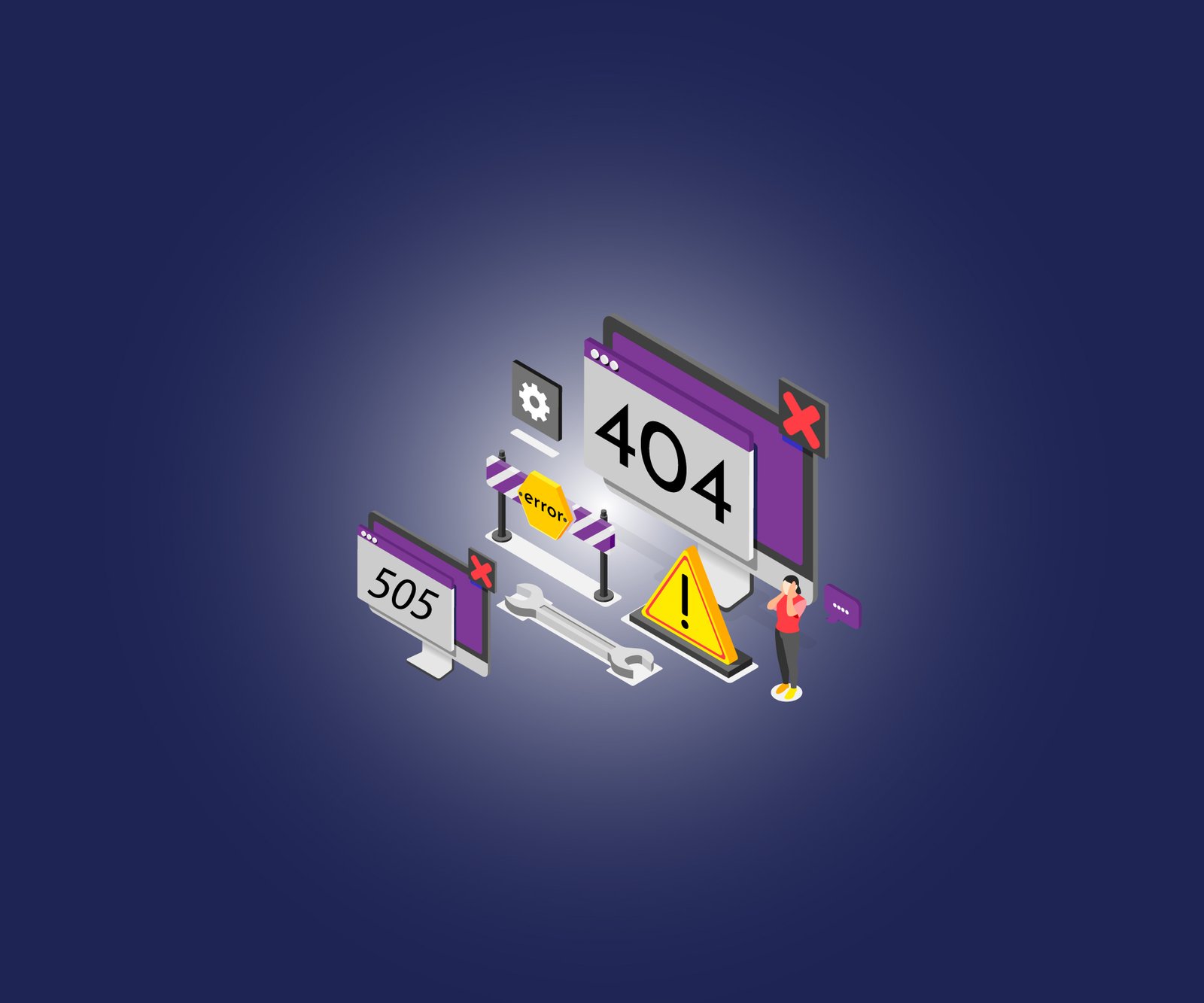
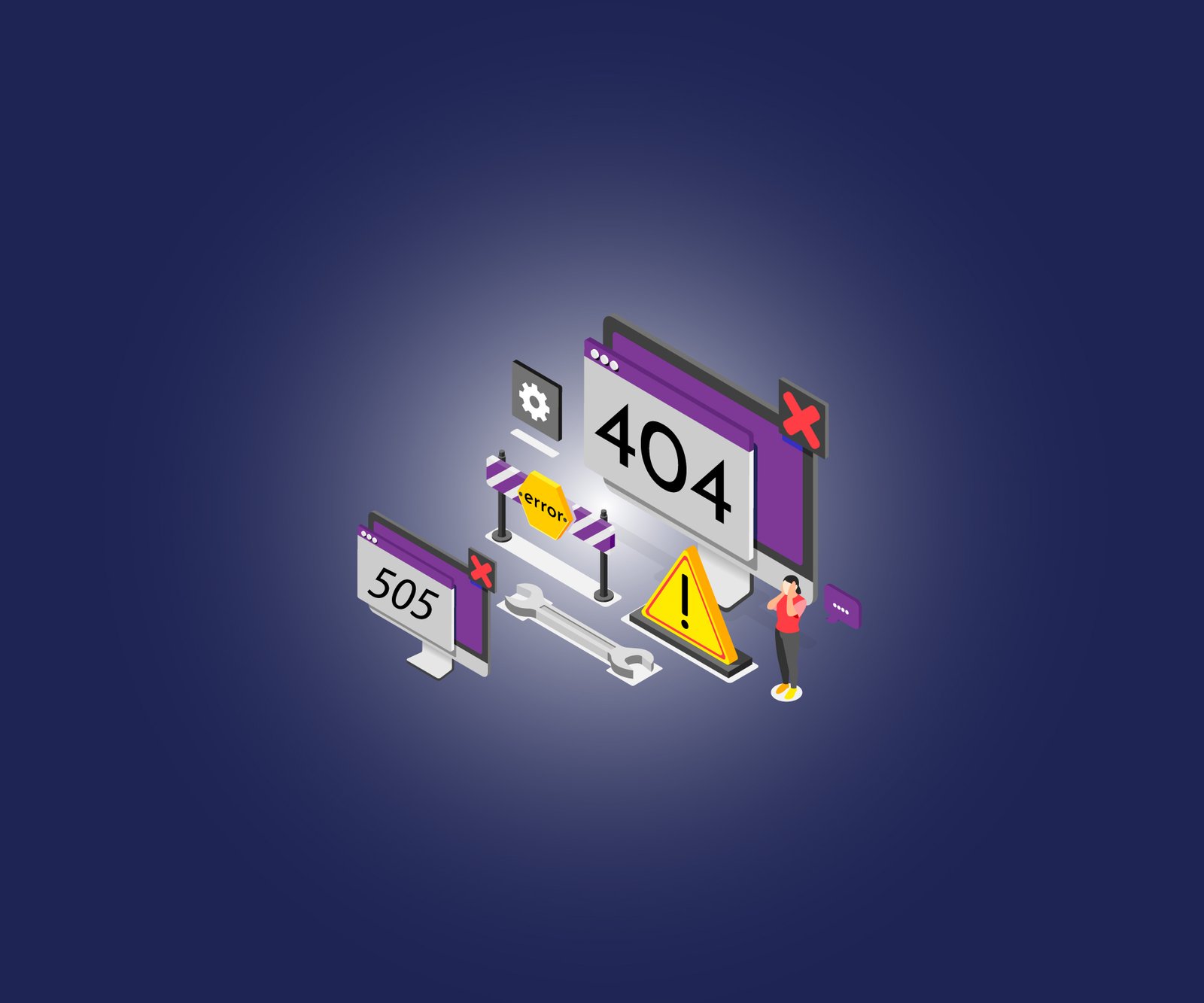
WordPress is undoubtedly the most popular Content management system (CMS) used by millions of people to build their professional or personal websites to make an impactful presence on the internet.
Although it is easy to use and set up, and even the non-technical person can also use it with a bit of guidance, we can’t claim that it’s flawless because often your site will get errors and problems that might be the fault of the user or host. WordPress errors can become the reason for frustration if you don’t know how to fix them.
WordPress errors may cause you a loss of reputation or money in terms of downtime, irregular visitors, and broken content, which negatively affects your credibility.
These Errors seem rough at first glimpse, but most errors are a few steps away from the solutions.
This guide will cover some of the most common WordPress errors and their step-by-step solution. But, before we start, back up your website data to ensure no data loss when trying to fix a problem or error.
Common WordPress errors and their solutions?
As a user of WordPress, knowing the most common errors and their solutions will save you a lot of time. Most errors occur for some specific reason and can be solved easily.
Below we will discuss some most common errors and their solutions. So you can quickly troubleshoot them in a few minutes.
White Screen of Death
The most common WordPress error is the White Screen of Death, also known as WSoD. It is a situation when your site fails to load and shows you a black-white page means nothing is shown on the browser screen, so the host or user can not navigate on website pages.
The most challenging part of this error is it doesn’t show an error message or any other indications on the screen. Sometimes the over usage of PHP memory limit will cause this error.
How to Solve:-
Follow the below steps to find and solve the problem:-
- Increase the PHP memory limit:- This error likely occurred when you reached the memory limit. Increasing the memory size will solve this issue. Add the following code inside the wp-config.php file:-
define( 'WP_MEMORY_LIMIT', '256M' );- Plugins:- Disable all the plugins and enable each of them one by one to find out which one is causing the problem and remove it.
- Themes:- Replace your theme with the default one because, most of the time, the theme causes the WSoD.
- Hosting provider:- If the problem still persists then contact the hosting provider.
- Themes:- Replace your theme with the default one because, most of the time, the theme causes the WSoD.
Error Establishing Database Connection
The Above image illustrates an error message “Error Establishing a Database Connections.” This usually occurs when the website cannot connect to the database or fetch the data.
The leading cause of this error might be the wrong credentials inside the PHP wp-config file or the credentials might be modified or changed. Sometimes it occurs when the database server is down or facing many requests. In rare cases, a security breach also caused the database connection issue.
Troubleshooting and diagnosing database connection errors will be easy because of the shown result on the screen.
How to Solve:-
Open the wp-config.php file and double-check the database information such as:
/** The name of the database for WordPress */
define( 'DB_NAME', 'database_name_here' );
/** MySQL database username */
define( 'DB_USER', 'username_here' );
/** MySQL database password */
define( 'DB_PASSWORD', 'password_here' );
/** MySQL hostname */
define( 'DB_HOST', 'localhost' );Make sure that all the information is correct and save the file.
If things are okay from your side, then the issue is probably caused by the hosting provider; maybe the server is down from their side. Similarly, if your database storage quota exceeds its limit, then upgrade it. But if everything is okay with the hosting provider and the issue still persists, you need to move and check other things.
The last possibility is that the website is compromised due to a security attack or hacking activity, so make sure to take help from an expert to save vital loss.
It will ask you to fill in the name of your store. When doing that, you must make sure that you enter a unique store name. If not, you will be asked to add another name, or Shopify will add some random number to make the name unique.
If you are not ready with the name, skip this section now.
Internal Server Errors (500)
Internal Server Errors, also known as 500s Errors, are the most common errors most users face. These errors make your website inaccessible and create so much panic for you. Most of the time, there is no specific reason for internal errors because these occur when the server can’t solve or identify the issue.
Most of the time, Plugins conflict will lead to internal server errors.
These 500 errors are quite confusing because it’s hard to identify the causes, but problems such as something wrong with the .htaccess file or running out of memory are the root cause most of the time. Or other shown errors, such as 502 Bad Gateway, and 503 Service Unavailable, are also part of 500 errors.
How to Solve:-
- Deactivate all plugins and start activating them one by one to find the cause of the problem and immediately remove the plugins which is causing the problem.
- A low PHP memory limit also often causes internal errors, so increasing the PHP memory limit would solve the issue.
- Similar to the plugin’s conflict, the theme also causes internal errors. To confirm this, make sure to change your them to the default one and check if the error still exists.
- A low PHP memory limit also often causes internal errors, so increasing the PHP memory limit would solve the issue.
404 Page Not Found
The “Error 404: Page Not Found or Content Not Found” is the most common error and occurs whenever the requested resources are not found, or the access URL is changed. The 404 Error needs to correct immediately to avoid losing website visitors.
How to Solve:-
- The root cause lies in the permalink structure. If it happens, reconfigure the permalinks setting in Settings → Permalinks. Choose one URL structure and stick with it, Don’t change it often because whenever you change permalinks, it will affect all pages and post URLs, and visitors can’t access your content with the old URL.
- You can also configure the permalink manually before publishing the post or page, and it’s a good way because it improves the SEO.
- Usually, reconfiguring permalinks solves most of the 404 Errors, but if it persists, then somewhere problem lies in .htaccess file.
- You can also configure the permalink manually before publishing the post or page, and it’s a good way because it improves the SEO.
Open the .htaccess file, paste the below code, and save the file.
# BEGIN WordPress
<IfModule mod_rewrite.c>
RewriteEngine On
RewriteBase /
RewriteRule ^index.php$ - [L]
RewriteCond %{REQUEST_FILENAME} !-f
RewriteCond %{REQUEST_FILENAME} !-d
RewriteRule . /index.php [L]
</IfModule>
# END WordPressLocked Out of Admin
Locked out of Admin access is another common and critical error. In this situation, the user usually can’t access the admin dashboard. In most cases, it happens because the user forgets the password, or in rare cases, the data is compromised.
How to Solve:-
Don’t panic when you forget your password. Open the login panel and click on “Lost your Password” to reset your password with the help of a recovery email. And you can easily create a new password and get access to the admin dashboard.
But if you don’t have access to a signed-up email, then there is one more solution, open your Cpanel → phpMyAdmin. Choose your database of the website, select the wp_users edit your password and add a new value in front of the username record.
Connection Timed-out Error
The “Connection Timed Out error” is the most common and usually occurs when the server can’t handle many requests, or you can say overloading of the hosting server. This error occurs when you use shared hosting with low resources and limited memory support.
How to Solve:-
Follow the below steps to find and solve the problem:-
- Increased PHP memory limit will solve this issue, so increase your Memory limit in the wp-config.php file.
- Remove all the unnecessary plugins.
- Switch to the default theme to make your website lighter.
- Contact the hosting provider and increase the executing time limit.
- Switch to the default theme to make your website lighter.
- Remove all the unnecessary plugins.
Conclusion
WordPress is an excellent content management system with many useful features and supports the ease of management of your website. However, WordPress is best in many scenarios, but it can only be partially flawless, and many times, different types of errors
occur.
This guide tried to cover some of the most common WordPress errors with their solutions to make your life easy. And you noticed that most errors occur because of themes and plugins, so it’s recommended to use official themes and plugins because it’s still better to prevent
problems than to solve them.
The recommendations above will help you save time and manage your website errors promptly. If you haven’t encountered your problem on the list, you can always visit the
WordPress community – it is known to be very kind and supportive, and you’ll most likely get help there.
24*7 Tracking
We don’t want to keep you in the dark; in fact, we are committed to developing a long term relationship with our clients. We deliver regular updates so that you can keep a track of the progress throughout your Ecommerce Web Design project.
Hire Delphin Technologies for Your WordPress Development Project!



